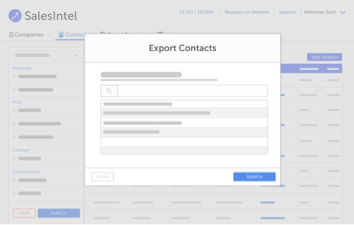Preview File allows SalesIntel users to easily view contact data in Excel and interact with basic information without having to use export credits. This new functionality will help ensure that users are only exporting contacts they really want.
Here’s how it works!
First run a search in the SalesIntel portal using any of the 40+ filters available in location, technographics, firmographics and more. Once you’ve set your criteria click search and take a look at your results.
Select the contacts in this list, then go to ‘Bulk Actions’ and click ‘Preview File’. This will automatically download a file with those contacts to your computer.
Next, open the file in Excel to view the names, company name, domain and job title for each of the contacts. This is where you can edit the spreadsheet directly to remove any unwanted companies or titles. Please remember, when you’re editing to keep the Match ID column for SalesIntel to quickly pull these contacts for your reupload.
Once you’ve parsed down your list to the contacts you’d like to export, delete all information except the MatchID column and save the file. Then go back to the SalesIntel portal, go to ‘Lists’, select ‘Create a List’ and then name and upload your preview file here.
Next you can skip the field mapping and see your results here! You’ll then see all the contacts on this report and can easily export to your CRM or email marketing platform by scrolling down in the window and clicking ‘Export’.
Then you can either set the number of contacts you’d like to export per company or simply leave it blank. Finally select an option and follow the directions for your specific platform.
Should you have more questions about using Preview File or experience any issues, please contact us at support@salesintel.io.