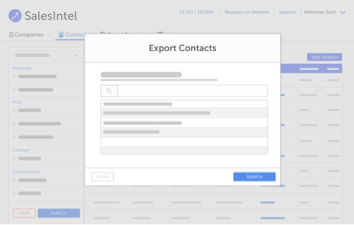Data entry is a thing of the past for modern sales reps. InboxIntel fills your CRM with details on prospects from your inbox, so you don’t have to.
InboxIntel, currently in beta, connects corporate Gmail accounts to Salesforce. Integrations for Microsoft Business Exchange, Pardot, and Zapier will be available in future releases.
How to Set up InboxIntel
To get started, sign in to SalesIntel and open InboxIntel. Click ‘Connect My Email Inbox’ and provide access for your inbox to our sister company, CircleBack. After reviewing a 90 day history of your inbox, SalesIntel will pull those contacts to create a directory of contacts and companies categorized as human-verified and machine-verified records.
InboxIntel reveals phone numbers, email addresses, titles, and employers for contacts, while enriching companies with industry, revenue, headcount and location. You can export information to Salesforce or download by CSV.
How to Export Contacts
To export contacts to Salesforce, select individual or all records, then click ‘Export’ and choose Salesforce as the destination. Then confirm the number and type of records you want to export. Decide whether to export Contacts in SalesIntel as Contacts or Leads within Salesforce. You have the option to assign these records an owner or add them to a campaign.
Lastly, SalesIntel will alert you to any duplicate records that may be caused by this export. You can resolve these by choosing to update all fields, update empty fields only, or by skipping duplicate records altogether. Human-verified contacts and companies can be saved by CSV – just name the file and click download.
How to Auto-Export Contacts from Research on Demand
You can also expedite verification for contacts under machine-verified by following this simple process. To verify one record, click the box next to their name and then select ‘Request Verification’. To request verification of multiple machine-verified contacts, select all the records you want, go to ‘Export’, click the Salesforce icon then click “export”.
If you have auto-export for Research on Demand enabled, SalesIntel will automatically export the newly human-verified contacts from the research team to Salesforce when ready. If you don’t have auto-export enabled, you can learn how to set that up in this knowledge base article.
InboxIntel makes it easy to enter contacts and companies into new or existing contact and company lists and even suppression lists. This way, you can distinguish colleagues, customers, prospects or create a do-not-contact list.
If you have any questions regarding InboxIntel, please contact us at support@salesintel2.flywheelstaging.com.