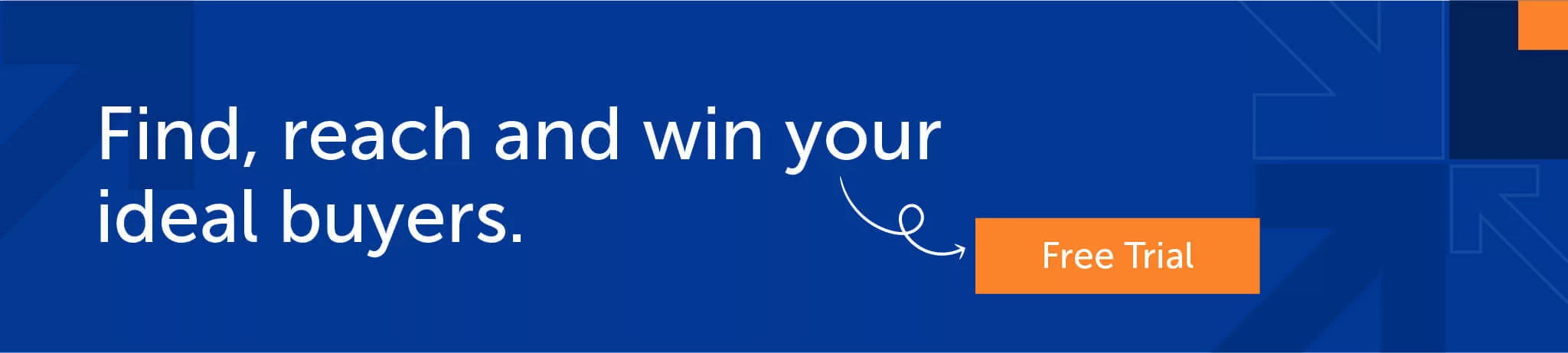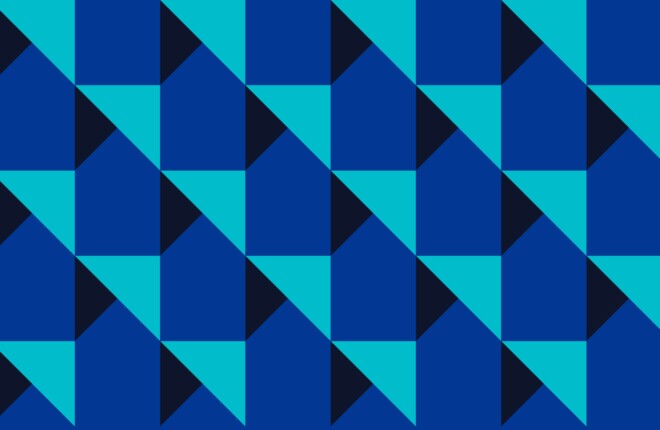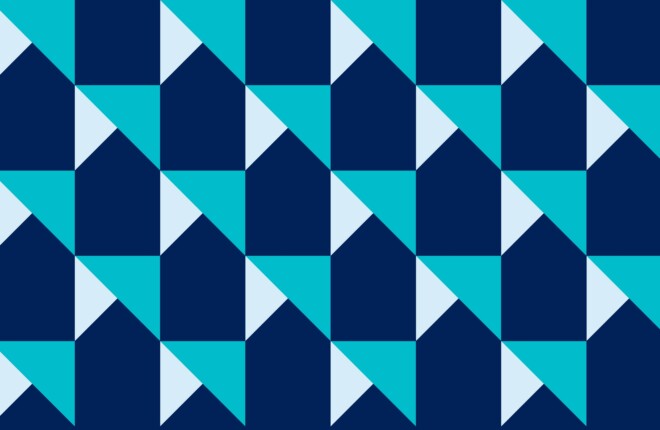LinkedIn transformed the way working professionals network and became a pillar of sales outreach.
LinkedIn Sales Navigator is an excellent tool. It makes it easier to locate, connect, and keep in touch with prospects, referrals, and customers. You obtain quick summaries rather than spending hours manually tracking prospect behavior on the site. This implies more time for high-value tasks such as phoning individuals or having meetings.
Whether you’re new to Sales Navigator or an existing user, these ideas can help you boost your social selling game.
Build a Lead List with Lead Builder
We often have our way of using the tool and overlook the best way to use it. Saving time while prospecting should be your goal.
The first step is to compile a list of all prospective leads with whom you wish to communicate. Lead Builder is a necessary step for everyone who uses LinkedIn Sales Navigator.
LinkedIn Sales Navigator allows you to create a lead list in two distinct methods.
The first method is to use Direct Search. Searching for keywords will yield results that you may evaluate and select the individuals you wish to add to your lead list. When you’re not sure what company profile you’re looking for, try this search.
The Account Search is the second option. This search is really effective for locating companies that match your ICP (ideal customer profile). You may use filters like:
- The number of employees
- Annual income
- Industry
- Location of the company
Lead Search is the third method for identifying prospects. You can then look for persons from the companies with whom you wish to establish a relationship. Lead Search allows you to search for demographics such as:
- The postal code
- School attended
- Title and purpose
- Years with the present business
You can also use “Keywords” for the search. For example, if you are looking for a specific industry, include that in the search, and you get more precise results.
Message Prospects Without Using your InMail Quota.
Professional, Team, and Enterprise Sales Navigator users can send up to 20, 30, and 50 InMail messages per month, respectively. If you want to send more than that, target users with “Open Profiles,” who won’t count toward your InMail quota.
As a bonus, “Open Profile” users are generally pretty receptive to being contacted. This will create an opportunity for you to at least get your foot in the door.
When it comes to reaching prospects immediately, one of the easiest methods to uncover low-hanging fruit is to find out when personnel from existing clients switch jobs. This indicates you already have a foot in the door.
As a result, running campaigns towards prior clients (points of contact on your client-side) who have gone somewhere else will almost always beat cold outreach.
How can you track and reach out to your product advocates and other decision-makers? How about doing so when you’ve run out of InMail credits? This is a simple task that requires only two tools: LinkedIn Navigator and SalesIntel’s free real-time prospecting chrome extension – RevDriver.
Check out this video where Blake Johnston, CEO of OutboundView, explained how to track buyers across companies using LinkedIn Navigator and then reach out to them using SalesIntel’s RevDriver.
Use the TeamLink filter and Save Searches
According to LinkedIn, if you were introduced to a buyer via a mutual connection, you are more likely to leave a good impression. You may simply locate prospects that satisfy your search criteria and have a first or second-degree relationship with you using the TeamLink Connections filter.
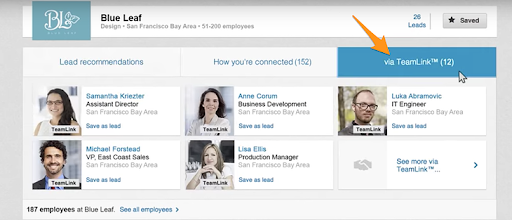
(Note: You must have a Team or Enterprise account to use TeamLink.)
This filter searches the networks of your sales team members as well as your first-degree connections.
You may not have a mutual connection with your prospects. However, it doesn’t imply you won’t in the future. Every week, your contacts make new connections. But, it’s wasteful to manually conduct the same searches over and over again in the hope that anything has changed.
Fortunately, you can automate this operation by using the “save search” option. Check the “Save Search” box once you’ve specified your search parameters and applied the TeamLink filter.
You’ll now be alerted immediately whenever one of your employees interacts with one of your leads.
Use the “Interested In” Filter to Find Ways of Providing Value
The “Interested In” option allows you to quickly determine which consumers require your assistance, giving you a significant edge when reaching out.
You may, for example, search for “mid-level marketing managers” and further reduce the pool with the “Interested In: Industry experts” option. Every prospect that appears in the search results has shown a desire to meet with industry experts. You may share your knowledge, link them with a professional inside your organization, or refer them to an external contact.
Unlock Out-of-Network user profiles.
The unlock function, which is accessible with the Sales Navigator Team, allows representatives to view the entire profile of a user who is not in their network. Everyone on their Sales Navigator team can see a profile after it’s been unlocked.
Each team member can unlock up to 25 profiles each month. To do so, click the blue “Unlock member profile” button in the top portion of a member’s profile.
If you are just getting started with LinkedIn Sales Navigator, you may already have a target lead list. LinkedIn allows you to import that CSV list into Sales Navigator, so you can connect with all of your prospects in one place.
If you have had difficulty closing a sale or if there are additional stakeholders in the approval process, you can find insights that will help you prioritize those contacts and plan your next interactions with them. You will also receive alerts about corporate updates, ensuring that you never miss a beat.
Quick Tips to Conclude
- Take your time putting things together. Set the correct filters, search criteria, and preferences to obtain the best results and save time later.
- Import your existing LinkedIn relationships; some of them may be useful leads.
- Add some fresh leads to the list using the advanced search criteria and filters.
- Keep an eye on your newsfeed and communicate with leads as needed. Congratulate them on new work accomplishments, or join in on a chat about a shared interest.
- Add tags and notes to leads and accounts so you can easily filter them.
- Finally, on the right side of your LinkedIn homepage, track and monitor your progress as well as your SSI (social selling index). You can identify where you need to improve and where you thrive.
LinkedIn is a B2B sales and marketing powerhouse, and Sales Navigator provides essential data to help your team make the most of it. It contains features to help you close sales with a human-centered approach, whether you’re a one-person team or part of a large corporation.
Want a tool designed for direct prospecting so you can move the conversation off of LinkedIn? Access human-verified contact data and have direct dials and emails for prospects, along with firmographics, technographics, and Buyer Intent Data, with SalesIntel.